Selecting content on a web page with XPath
Overview
Teaching: 30 min
Exercises: 15 minQuestions
How can I select a specific element on web page?
What is XPath and how can I use it?
Objectives
Introduce XPath queries
Explain the structure of an XML or HTML document
Explain how to view the underlying HTML content of a web page in a browser
Explain how to run XPath queries in a browser
Introduce the XPath syntax
Use the XPath syntax to select elements on this web page
Before we delve into web scraping proper, we will first spend some time introducing some of the techniques that are required to indicate exactly what should be extracted from the web pages we aim to scrape.
The material in this section was adapted from the XPath and XQuery Tutorial written by Kim Pham (@tolloid) for the July 2016 Library Carpentry workshop in Toronto.
Introduction
XPath (which stands for XML Path Language) is an expression language used to specify parts of an XML document. XPath is rarely used on its own, rather it is used within software and languages that are aimed at manipulating XML documents, such as XSLT, XQuery or the web scraping tools that will be introduced later in this lesson. XPath can also be used in documents with a structure that is similar to XML, like HTML.
Markup Languages
XML and HTML are markup languages. This means that they use a set of tags or rules to organise and provide information about the data they contain. This structure helps to automate processing, editing, formatting, displaying, printing, etc. that information.
XML documents stores data in plain text format. This provides a software- and hardware-independent way of storing, transporting, and sharing data. XML format is an open format, meant to be software agnostic. You can open an XML document in any text editor and the data it contains will be shown as it is meant to be represented. This allows for exchange between incompatible systems and easier conversion of data.
XML and HTML
Note that HTML and XML have a very similar structure, which is why XPath can be used almost interchangeably to navigate both HTML and XML documents. In fact, starting with HTML5, HTML documents are fully-formed XML documents. In a sense, HTML is like a particular dialect of XML.
XML document follows basic syntax rules:
- An XML document is structured using nodes, which include element nodes, attribute nodes and text nodes
- XML element nodes must have an opening and closing tag, e.g.
<catfood>opening tag and</catfood>closing tag - XML tags are case sensitive, e.g.
<catfood>does not equal<catFood> - XML elements must be properly nested:
<catfood>
<manufacturer>Purina</manufacturer>
<address> 12 Cat Way, Boise, Idaho, 21341</address>
<date>2019-10-01</date>
</catfood>
- Text nodes (data) are contained inside the opening and closing tags
- XML attribute nodes contain values that must be quoted, e.g.
<catfood type="basic"></catfood>
XPath Expressions
XPath is written using expressions. Expressions consist of values, e.g., 368, and operators, e.g., +, that will return
a single value. 368 + 275 is an example of an expression. It will return the value 643. In programming terminology, this is called evaluating, which simply means reducing down to a single value. A single value with no operators, e.g. 35, can also be called an expression, though it will evaluate only to its existing value, e.g. 35.
Using XPath is similar to using advanced search in a library catalogue, where the structured nature of bibliographic information allows us to specify which metadata fields to query. For example, if we want to find books about Shakespeare but not works by him, we can limit our search function to the subject field only.
When we use XPath, we do not need to know in advance what the data we want looks like (as we would with regular expressions, where we need to know the pattern of the data). Since XML documents are structured into fields called nodes, XPath makes use of that structure to navigate through the nodes to select the data we want. We just need to know in which nodes within an XML file the data we want to find resides. When XPath expressions are evaluated on XML documents, they return objects containing the nodes that you specify.
XPath always assumes structured data.
Now let’s start using XPath.
Navigating through the HTML node tree using XPath
A popular way to represent the structure of an XML or HTML document is the node tree:

In an HTML document, everything is a node:
- The entire document is a document node
- Every HTML element is an element node
- The text inside HTML elements are text nodes
The nodes in such a tree have a hierarchical relationship to each other. We use the terms parent, child and sibling to describe these relationships:
- In a node tree, the top node is called the root (or root node)
- Every node has exactly one parent, except the root (which has no parent)
- A node can have zero, one or several children
- Siblings are nodes with the same parent
- The sequence of connections from node to node is called a path
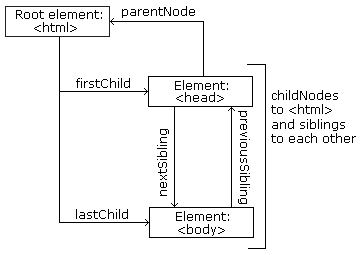
Paths in XPath are defined using slashes (/) to separate the steps in a node connection sequence, much like
URLs or Unix directories.
In XPath, all expressions are evaluated based on a context node. The context node is the node in which a path starts from. The default context is the root node, indicated by a single slash (/), as in the example above.
The most useful path expressions are listed below:
| Expression | Description |
|---|---|
nodename |
Select all nodes with the name “nodename” |
/ |
A beginning single slash indicates a select from the root node, subsequent slashes indicate selecting a child node from current node |
// |
Select direct and indirect child nodes in the document from the current node - this gives us the ability to “skip levels” |
. |
Select the current context node |
.. |
Select the parent of the context node |
@ |
Select attributes of the context node |
[@attribute = 'value'] |
Select nodes with a particular attribute value |
text() |
Select the text content of a node |
| | | Pipe chains expressions and brings back results from either expression, think of a set union |
Navigating through a webpage with XPath using a browser console
We will use the HTML code that describes this very page you are reading as an example. By default, a web browser interprets the HTML code to determine what markup to apply to the various elements of a document, and the code is invisible. To make the underlying code visible, all browsers have a function to display the raw HTML content of a web page.
Display the source of this page
Using your favourite browser, display the HTML source code of this page.
Tip: in most browsers, all you have to do is do a right-click anywhere on the page and select the “View Page Source” option (“Show Page Source” in Safari).
Another tab should open with the raw HTML that makes this page. See if you can locate its various elements, and this challenge box in particular.
Using the Safari browser
If you are using Safari, you must first turn on the “Develop” menu in order to view the page source, and use the functions that we will use later in this section. To do so, navigate to Safari > Preferences and in the Advanced tab select the “Show Develop in menu bar” option. Note: In recent versions of Safari you must first turn on the “Develop” menu (in Preferences) and then navigate to
Develop > Show Javascript Consoleand then click on the “Console” tab.
The HTML structure of the page you are currently reading looks something like this (most text and elements have been removed for clarity):
<!doctype html>
<html lang="en">
<head>
(...)
<title>Selecting content on a web page with XPath</title>
</head>
<body>
(...)
</body>
</html>
We can see from the source code that the title of this page is in a title element that is itself inside the
head element, which is itself inside an html element that contains the entire content of the page.
Say we wanted to tell a web scraper to look for the title of this page, we would use this information to indicate the
path the scraper would need to follow at it navigates through the HTML content of the page to reach the title
element. XPath allows us to do that.
We can run XPath queries directly from within all major modern browsers, by enabling the built-in JavaScript console.
Display the console in your browser
- In Firefox, use to the Tools > Web Developer > Web Console menu item.
- In Chrome, use the View > Developer > JavaScript Console menu item.
- In Safari, use the Develop > Show Error Console menu item. If your Safari browser doesn’t have a Develop menu, you must first enable this option in the Preferences, see above.
Here is how the console looks like in the Firefox browser:

For now, don’t worry too much about error messages if you see any in the console when you open it. The console
should display a prompt with a > character (>> in Firefox) inviting you to type commands.
The syntax to run an XPath query within the JavaScript console is $x("XPATH_QUERY"), for example:
$x("/html/head/title/text()")
This should return something similar to
<- Array [ #text "Selecting content on a web page with XPath" ]
The output can vary slightly based on the browser you are using. For example in Chrome, you have to “open” the return object by clicking on it in order to view its contents.
Let’s look closer at the XPath query used in the example above: /html/head/title/text(). The first / indicates
the root of the document. With that query, we told the browser to
/ |
Start at the root of the document… |
html/ |
… navigate to the html node … |
head/ |
… then to the head node that’s inside it… |
title/ |
… then to the title node that’s inside it… |
text() |
and select the text node contained in that element |
Using this syntax, XPath thus allows us to determine the exact path to a node.
Select the “Introduction” title
Write an XPath query that selects the “Introduction” title above and try running it in the console.
Tip: if a query returns multiple elements, the syntax
element[1]can be used. Note that XPath uses one-based indexing, therefore the first element has index 1, the second has index 2 etc.Solution
$x("/html/body/div/article/h1[1]")should produce something similar to
<- Array [ <h1#introduction> ]
Before we look into other ways to reach a specific HTML node using XPath, let’s start by looking closer at how nodes are arranged within a document and what their relationships with each others are.
For example, to select all the blockquote nodes of this page, we can write
$x("/html/body/div/article/blockquote")
This produces an array of objects:
<- Array [ <blockquote.objectives>, <blockquote.callout>, <blockquote.callout>, <blockquote.challenge>, <blockquote.callout>, <blockquote.callout>, <blockquote.challenge>, <blockquote.challenge>, <blockquote.challenge>, <blockquote.keypoints> ]
This selects all the blockquote elements that are under html/body/div. If we want instead to select all
blockquote elements in this document, we can use the // syntax instead:
$x("//blockquote")
This produces a longer array of objects:
<- Array [ <blockquote.objectives>, <blockquote.callout>, <blockquote.callout>, <blockquote.challenge>, <blockquote.callout>, <blockquote.callout>, <blockquote.challenge>, <blockquote.solution>, <blockquote.challenge>, <blockquote.solution>, 3 more… ]
Why is the second array longer?
If you look closely into the array that is returned by the
$x("//blockquote")query above, you should see that it contains objects like<blockquote.solution>that were not included in the results of the first query. Why is this so?Tip: Look at the source code and see how the challenges and solutions elements are organised.
We can use the class attribute of certain elements to filter down results. For example, looking
at the list of blockquote elements returned by the previous query, and by looking at this page’s
source, we can see that the blockquote elements on this page are of different classes
(challenge, solution, callout, etc.).
To refine the above query to get all the blockquote elements of the challenge class, we can type
$x("//blockquote[@class='challenge']")
which returns
Array [ <blockquote.challenge>, <blockquote.challenge>, <blockquote.challenge>, <blockquote.challenge> ]
Select the “Introduction” title by ID
In a previous challenge, we were able to select the “Introduction” title because we knew it was the first
h1element on the page. But what if we didn’t know how many such elements were on the page. In other words, is there a different attribute that allows us to uniquely identify that title element?Using the path expressions introduced above, rewrite your XPath query to select the “Introduction” title without using the
[1]index notation.Tips:
- Look at the source of the page or use the “Inspect element” function of your browser to see what other information would enable us to uniquely identify that element.
- The syntax for selecting an element like
<div id="mytarget">isdiv[@id = 'mytarget'].Solution
$x("/html/body/div/h1[@id='introduction']")should produce something similar to
<- Array [ <h1#introduction> ]
References
Key Points
XML and HTML are markup languages. They provide structure to documents.
XML and HTML documents are made out of nodes, which form a hierarchy.
The hierarchy of nodes inside a document is called the node tree.
Relationships between nodes are: parent, child, sibling.
XPath queries are constructed as paths going up or down the node tree.
XPath queries can be run in the browser using the
$x()function.